Part Three: Setting Type
Note:
I'm not going to go into all the peculiar typographic quirks and formatting conventions of of comic lettering, except where it specifically impacts on something I'm dealing with here. The reason for this is because top letterer and all-round decent bloke Nate Piekos of Blambot has an excellent essay on this very subject here.
If you haven’t already read it, then click that link and read it now, before you go any further. No, honestly, there’s no point in going any further until you’ve read it!
The first thing you need is a good dialogue font. For non-commercial projects, Blambot offers a number of really good free fonts alongside pay versions for commercial use. If you're feeling flush, or want to specifically imitate the style of another letterer, many professional letterers’ fonts are available (at a price) from Comicraft.
Note that I say you need a good dialogue font. Pick one, and stick to it. The fashion for giving different characters different fonts is primarily editorial-driven -- a great many letterers hate it!
The sparing application of alternative fonts for robots, zombies, vampires and the like can be effective, but just as often you can achieve the same effect with a custom balloon style. Sparing use of different colours -- like Jesse's 'voice of power' in Preacher -- can also be a powerful tool, but is similarly rendered ineffective by overuse.
Simply consider how annoying it would be to try and read a novel where a three-way conversation had each character displayed in a different font, and a fourth for narration. Comic lettering is a very specialist subset of typesetting, but some rules still apply, and less is still most definitely more!
You should also pick a point size, and stick to it. You should never, ever, change the point size of your text to make it fit a balloon or caption. It is acceptable to reduce the horizontal scale on the occasional word or line down to about 95% in an emergency, and likewise the tracking (the space between the characters) by up to about 20 points, but otherwise leave it alone!
One question that seems to be frequently asked is: what point size should I use to make sure my dialogue balloons are readable?
Unfortunately, there’s no easy answer to that…
I honestly can’t offer a better solution than to put some sample text on a piece of artwork, set it up on a document that’s the intended size of your project, and print it out. You might try scanning a page out of an existing title that uses the intended page size, placing that on your document and matching your chosen font to that size by eye.
(In those samples above, HushHush is perfectly readable on a standard US page at 5.5pt and Blambot Classic at 5pt, but SilverAge needs to be about 9pt to be as readable as HushHush at 5.5pt and MarianChurchland needs to be about 7pt…)
Once you've settled on a point size, you may well need to adjust the leading (line spacing). For some fonts the default ‘Auto’ setting may look OK, but for many others it can look very gappy. Leading in comic lettering is generally tighter than in other typesetting disciplines; as long as there is some white space between the lines, then that’s probably enough. Again, if in doubt, either print out a sample of your own or scan in a sample of some professional lettering and compare by eye.
Also be aware that some publishers may have a house style. If they do, you should consider anything they specify as overriding anything I say here. They, after all, will be the ones paying your invoice!
Be aware that consistency is the key and, as with the point size of your text, once you’ve picked a leading value that looks good, stick to it. Again, you can't put leading up and down simply to make text fit a balloon or caption.
I have yet to come across a font that doesn't have at least one ugly kerning pair, so keep an eye open for these -- you may need to manually close up the space between some pairs of letters:
(Credit: Wikipedia)
No less a talent than Tom Orzechowski pointed out on the Digital Webbing Forums that the ‘Optical’ setting for kerning almost always gives more visually pleasing results than the default setting of ‘Automatic’.
Also remember to turn off the ‘Hyphenation’ option in the Paragraph settings.
(Yes, I did blur that to make the options stand out. It’s not your eyes.)
With all this in mind, you’re now ready to start putting your text onto the document. Remember to make sure you’re on the text layer you created when you were setting up the document:
Many people then simply select the Type Tool:
... And then they click on the document and start typing (or paste in the text if you have the script in an electronic format).
I prefer to create a text box, by clicking and dragging with the type tool to make a box that looks roughly the right size to fit on the artwork:
Type or paste the text in:
(Apply bolds if you need to at this point, since it will marginally affect the line lengths.)
You then need to make the text into an attractive looking block. Assuming that the balloon is free-floating and not cropped to one of the panel borders, then the text will be centred and you will need to manually insert line breaks (returns) to make the text go:
Short Line
Longer Line
Longest Line
Shorter Line
Short Line
Something like this:
Remember that when you click at the start or end of a word and insert a return, you will either leave a space behind the return at the end of the line, or take one with you onto the start of the new line. It's easier to click on the end of the word you want to be the last on the line and hit return. That way, the space will be in front of your cursor and can be removed with DEL (forward delete).
Try to keep the increase/decrease from line to line fairly gentle and avoid drastic changes in line length like this:
Try to keep the increase/decrease from line to line fairly gentle and avoid drastic changes in line length like this:
Some letterers dislike seeing a single word at either top or bottom of the balloon, but I’m not one of them. For me, it’s all about forming an attractively shaped block of text. I would strenuously avoid single letter words like ‘A’ or ‘I’ floating on their own on a line at the start or end of the balloon, but otherwise, it’s all about maintaining a gentle imaginary curve around the line ends.
I would have no problem with either of these, and would pick whichever fits the available space better:
If the balloon is going to be cropped to the top border, then it can go:
Long Line
Longest Line
Shorter Line
Short Line
(And vice versa for the bottom border.)
If the balloon is cropped to the left or right border, the text should be aligned accordingly:
I find the easiest way to approach shaping a block of text is to try and balance the first and last lines before worrying about the text in the middle. One advantage is that you will immediately notice if the balloon has an opening or final word that is too long to easily balance. If the line of dialogue is:
I feel nothing but disillusionment…
You can quickly see that this will be difficult to balance because of the length of “disillusionment”. However, if you crop the balloon to the bottom border of the panel, you can get away with ending on a long line:
Narrative captions can be aligned left or centred -- there seems to be no hard or fast rule on this. I favour left-aligning to make them absolutely distinct from dialogue, but I appear to be very much in the minority on this one!
You may have to try two or three different attempts to get a text block that looks attractive and fits the space available. You should always fit the caption box or balloon to a well-shaped block of text, and never force the text to fit a balloon or caption box unless you are severely pressed for space.
As an aside, I should mention that when I turn the lines in a balloon or caption, I use a soft return rather than a hard one. This is by no means essential, but it is a good habit to get into from a broader typesetting perspective.
A ‘soft’ return is achieved by using [SHIFT]-[RETURN] and inserts a line break without starting a new paragraph. Clearly, this is a somewhat esoteric distinction, but to illustrate:
When lettering Romeo and Juliet for Classical Comics, I wanted to further develop the excellent work done by fellow letterer and horribly talented artist Nigel Dobbyn and try to find a visual cue that would make the verse sections of dialogue more apparent. In the end, I settled on this:
 |
| (c) Classical Comics |
The gap between the lines of verse is achieved via the ‘Space After’ option in the Paragraph Format palette:
This formatting means that every time you start a new paragraph with a hard (normal) return, AI will leave a 2pt gap after the previous paragraph. Using soft returns enabled me to turn the lines without inserting the spacing until I wanted it.
On a similar note about best practice for typesetting, sometimes when you first paste text into a text box, it will happily drop into a perfectly lovely-looking arrangement without any input from you. You should still insert returns (soft or otherwise, as you prefer) at the ends of the lines.
This may seem like an unnecessary step, but sooner or later you will encounter a client who wants you to submit page files in a format where the text is still text; be it live AI files, editable EPSs or a PDF file. If, for some reason, their system does something as seemingly trivial as overriding your kerning settings from, say, Optical to Automatic, then some of your words will change length. As a result, words may get pushed onto the following line, or pulled back onto the line before and your lettering may end up looking like an unspeakable mess if no-one spots this at the client’s end. By inserting the returns, you fix the line endings and should minimize the damage from unintentional text re-flow. If it does happen, it should at least then be obvious enough to ensure that the client notices it.
Setting type is a strange and obscure discipline that appears to be somewhat out of favour in design courses, if the indignities visited upon text in magazines and brochures that I see these days are anything to go by, but, for me at least, it’s the very key to good lettering and you never stop learning new tricks and techniques.
Of course, your beautifully sculpted blocks of text still need to be contained in a caption box or a speech balloon, which will be the subject of Part Four.
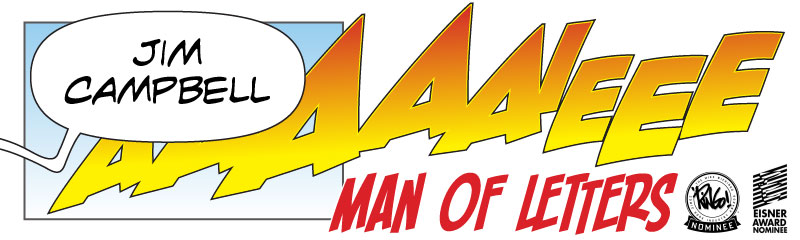














Excellent post, Jim, especially the part focusing on the soft return (something I haven't come across yet).
ReplyDeleteI agree about left-aligning captions. For some reason, aligning them to the centre just looks off to me.
When would you suggest is the best time to use hyphenation? I try my utmost to avoid it at all cost but some times it is just unavoidable.
Lovely! Had no idea about the soft returns in AI. This Will Be Useful.
ReplyDeleteAlso, I have noticed that if I use a text-box, the SPACE at the end of a line does not affect the alignment. That tends to happen only for simple click-and-type. I'm on Illustrator CS3.
Matt: I literally never use hyphenation. I can think of maybe three times I've done it in two years and about 3,000 pages of lettering. Nate's article over on Blambot advises that it's ok to break a word if it's a compound word that will 'naturally' hyphenate or already has a hyphen in it, eg: double-barrelled or horseradish.
ReplyDeleteAditya: You're absolutely right about spaces at the end of lines, but ones at the start do affect the alignment. I'm a bit obsessive-compulsive about cleaning up my type, so I religiously remove my unwanted spaces!
Jim, your blog rocks. Your pointers got me rolling in a very short amount of time. Not sure how much use I'll get out of this book I bought that's sitting idle by my computer now, but...
ReplyDeleteThank you for taking the time it's been a huge help.
Thank you for sharing, it was great information!
ReplyDeletethis may have already been covered in this or other articles here, but who is in creative control of the typeface and style of bubbles
ReplyDelete