I've had cause recently to work on Illustrator pages that have originally been lettered by other people and was surprised to learn that they weren't using text boxes, but were rather simply clicking on the document and typing on a path.
Nothing wrong with that, but when I queried this, they seemed genuinely unaware that Illustrator can create text boxes, which have certain advantages.
Creating a text box is ridiculously easy:
If you're copying and pasting text from a script, using a text box has one key advantage — you can create a text box that corresponds to the rough area available on the art for its speech balloon. When you paste in the text, the lines will break naturally and it will often become instantly clear how best to stack the text.
In some cases, the text will form itself into a satisfactory stacking arrangement with no further work on your part.
None of the text in the above example has had any of the lines turned manually (ie: had returns inserted by me to force the lines to break). It doesn't always (or even often) work that way, but sometimes it does, and it's a time saving.
It may not sound like much, but saving a few seconds per page quickly adds up to minutes over a whole book, and minutes saved here are extra ones you can spend making that sound effect look extra-special, or drawing a perfect mask for that speech balloon.
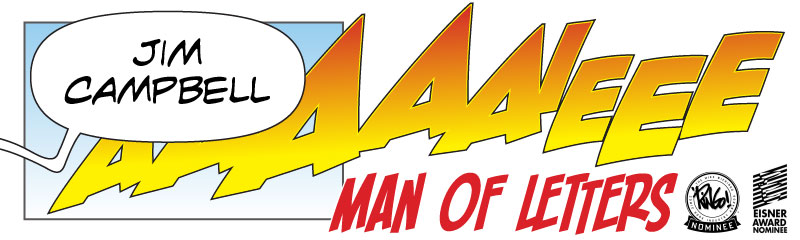


I can't believe people still do this. I work in-house as a designer and am blown away when I come across type that isn't in text boxes. Type in text boxes is SO MUCH EASIER to EDIT!
ReplyDeleteThanks for the best practices reminder.